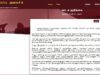ITR filing FY 2023-24 | In India, filing of Income Tax Return (ITR) is not only a legal requirement but also provides various benefits to taxpayers.
How to register online in e-filing portal?
The deadline for filing ITRs for the financial year 2023-24 (AY 2024-25) is approaching. Taxpayers should keep this in mind and submit their returns by July 31, 2024.
With digital filing becoming increasingly important, it is essential for taxpayers in India to register with the e-filing portal. For online registration, your Aadhaar card PAN card, valid mobile number and valid email id are required.
To file income tax return, first time filers need to register online first. To access the full range of services and resources available through the portal you must first register with the e-filing website. You can see it here.
Online ITR How to file?
- Visit the home page of the e-filing portal of the Income Tax Department.
- On the Basic Details page provide all the required information like PAN, Name, Date of Birth, Membership Number and Registration Date and then click on “Continue”.
Note that if your PAN is not registered in the e-filing portal, an error message will be displayed. - In the next step, you have to enter all the required details like your name, date of birth or date of incorporation, gender (if applicable) and residential status as per your PAN card and then click on Continue.
- Once the individual taxpayer’s PAN is approved, they will go to the contact details page.
- Provide your primary mobile number, email id and address. Then, click “Continue”.
- Two separate six-digit OTPs will be sent to primary mobile number and email ID provided.
- You have to enter the separate six digit OTPs received on your mobile number and email id and then click on “Continue”.
- Note that the OTP is valid for 15 minutes only and there will be three attempts to enter the correct OTP.
- On the Set Password screen, enter your password in the “Set Password” and “Confirm Password” text fields.
- You need to set a personalized message for the password, then click “Register”.
- After successful registration, click on “Go to Login” to start the login process.